Saving/Updating A Payment Method To Your Profile And Enabling Auto Pay
Saving/Updating A Payment Method To Your Profile And Enabling Autopay
Your portal with Wow Video Tours allows you the option to save a credit card, debit card, or bank account on file, making it even easier to manage your orders and submit payments with ease. Plus, the option of enabling auto pay means you will never have to worry about manually submitting your payment again. Follow the steps below to save your payment method to your account.

Due to restrictions by our payment provider, a payment method may only be saved to your profile when there is an open invoice attached to your account. If you attempt to access your payment information screen without an open invoice, you will see the message below:
To Save A Payment Method On Your Profile...
1. Log in to your portal.
2. Click on 'Listings' in the top menu.
3. Click on the 'Download Assets' icon for your desired listings.
4. On this screen you will be able to see the preview of your media, click 'Pay Now' to be redirected to the payment screen.
5. Enter your payment information and click 'Pay Now'.
6. A pop-up message will appear, click 'Save Profile' to save your payment information for quicker future payments.
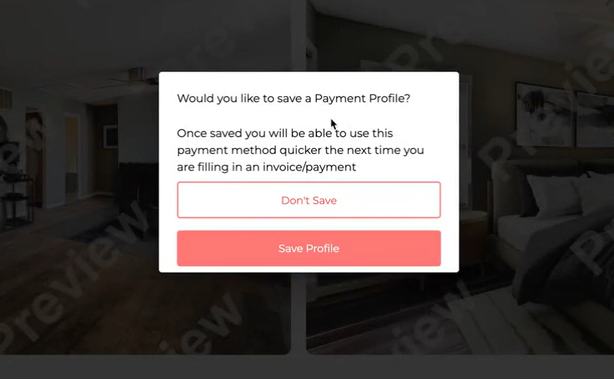
To Update A Payment Method On Your Profile...
1. Log in to your portal.
2. Click on the dropdown menu in the top right corner.
3. Click on 'Settings'.
5. Click on 'Payment Methods'.
6. Click on 'Add a New Payment Method'.
7. Select credit card or bank account and enter the requested information.
8. Once all of your payment information is entered, select 'Save' to finish updating your payment details.
To Enable Auto Pay...
1. Log in to your portal.
2. Click on the dropdown menu in the top right corner.
3. Click on 'Settings'.
5. Click on 'Payment Methods'.
6. Check 'Allow us to automatically pay your invoices by billing your saved credit card.' if you would like your balance to be paid automatically with the payment method on file.
7. Click 'Confirm' to save this selection.
Related Articles
Pay Before Download Overview
Pay Before Download Overview Beginning with orders placed as of March 1 st, 2024, we'll be transitioning to a "Pay Before Download" system. This means you can still enjoy the convenience of pre-ordering your photography and/or videography services ...HOW TO: Make A Payment Online
HOW TO: Make A Payment Online Follow our step-by-step guide on how to access your invoices and make a payment online. Creation Date: June 7, 2023 1. Visit your client portal at portal.wowvideotours.com. 2. Enter your cell phone number or email ...
